编辑器 VS Code 的设置 Mac 版 #
作者:二花
关键词:vs code, Mac
Visual Studio Code (VS Code) 是一个轻量级、功能强大的源代码编辑器,支持 Windows、macOS 和 Linux,且免费、开源。其有丰富的扩展,可用于编写大部分语言代码。配合插件,我们甚至可以在本地计算机的 VS Code 中远程编辑服务器中的代码。 本文主要介绍如何使用 VS Code 并搭配 LaTeX Workshop 插件来编写 LaTeX 文档,并介绍如何进行配置。
VS Code 编辑 LaTeX 文档 Sample #
下面的图展示了如何在 VS Code 中编辑 LaTeX 文档。并且简单展示了各个工作区的作用.
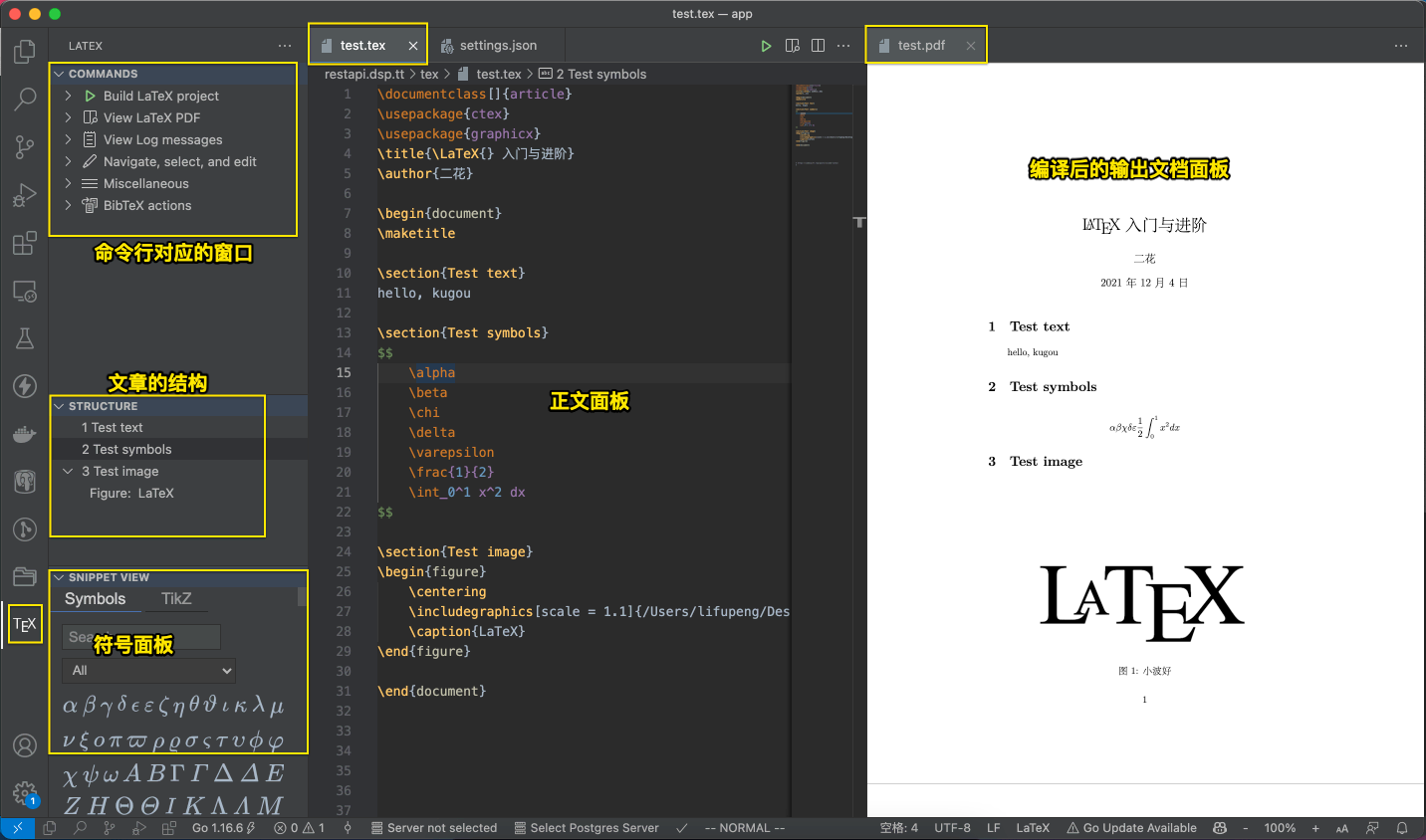
安装 VS Code #
下载地址:https://code.visualstudio.com/
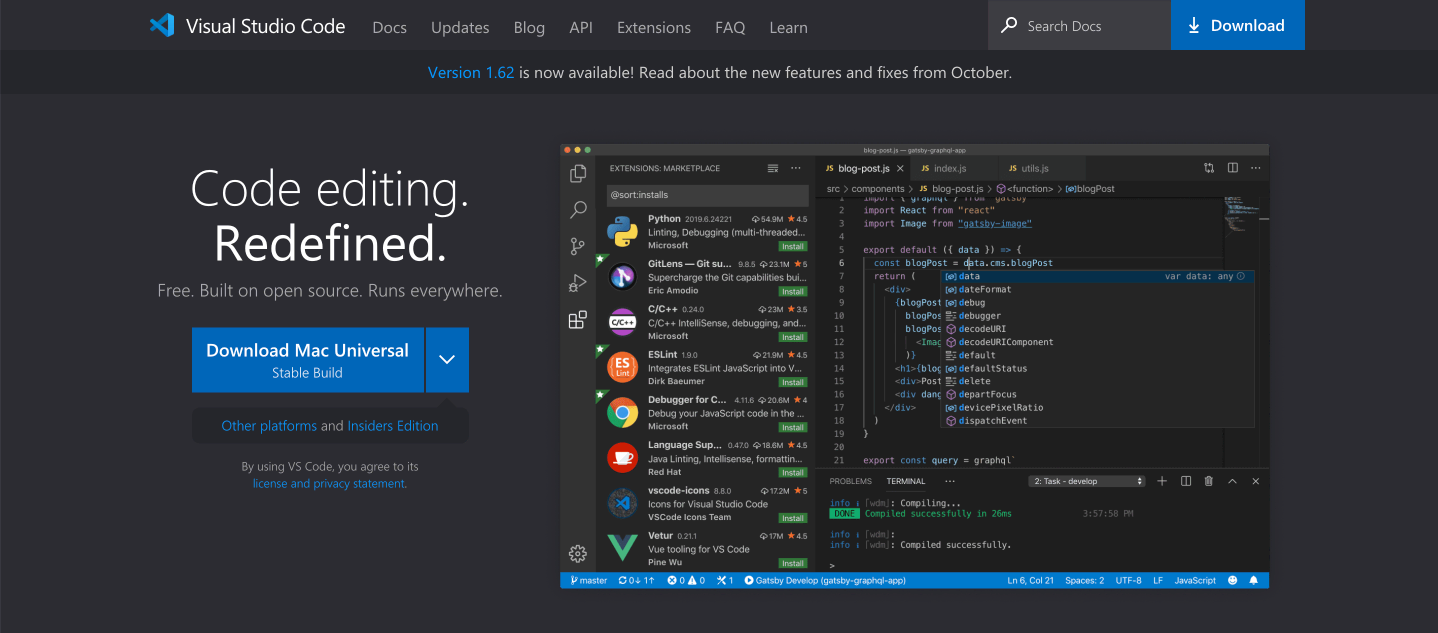
插件的搜索与安装 #
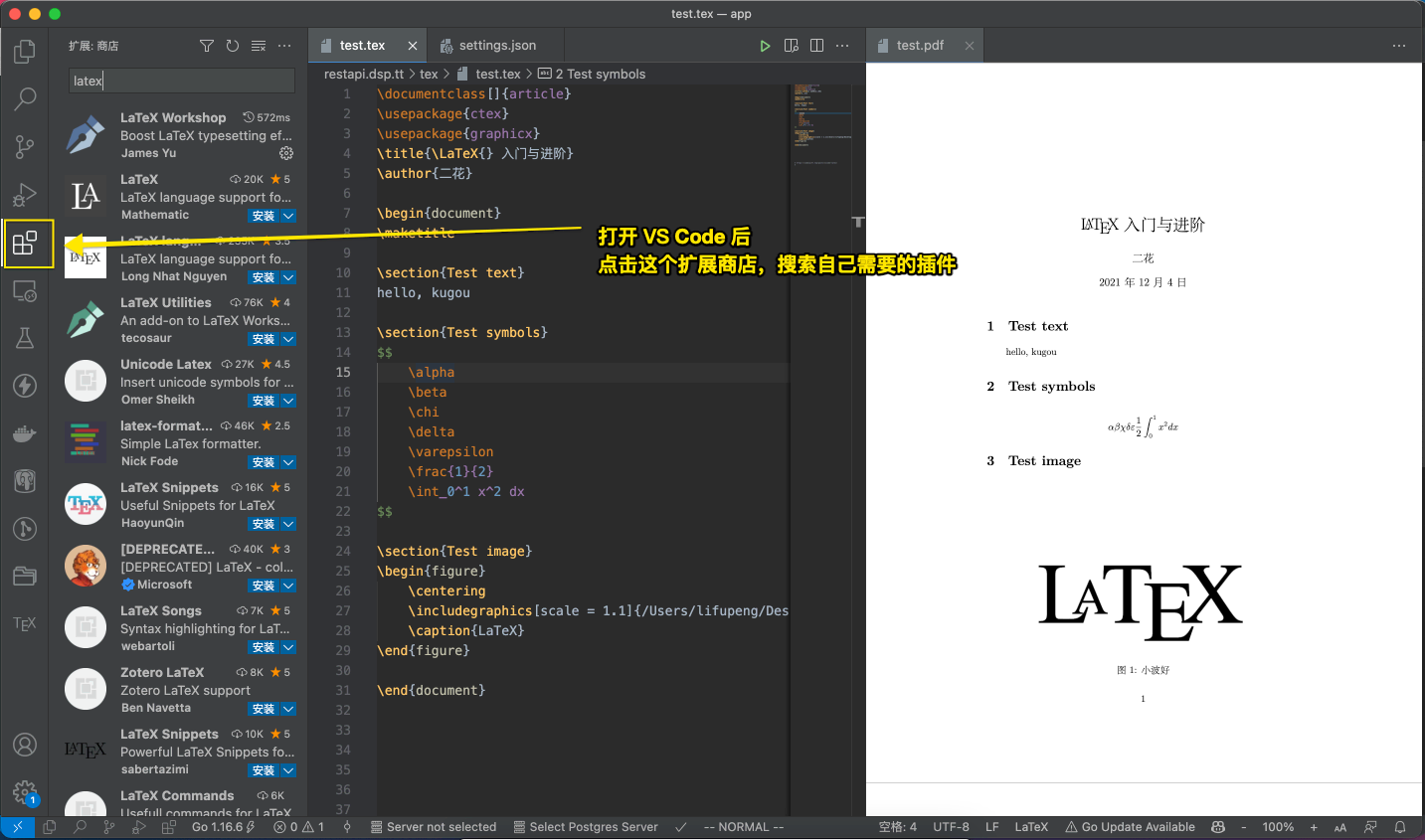
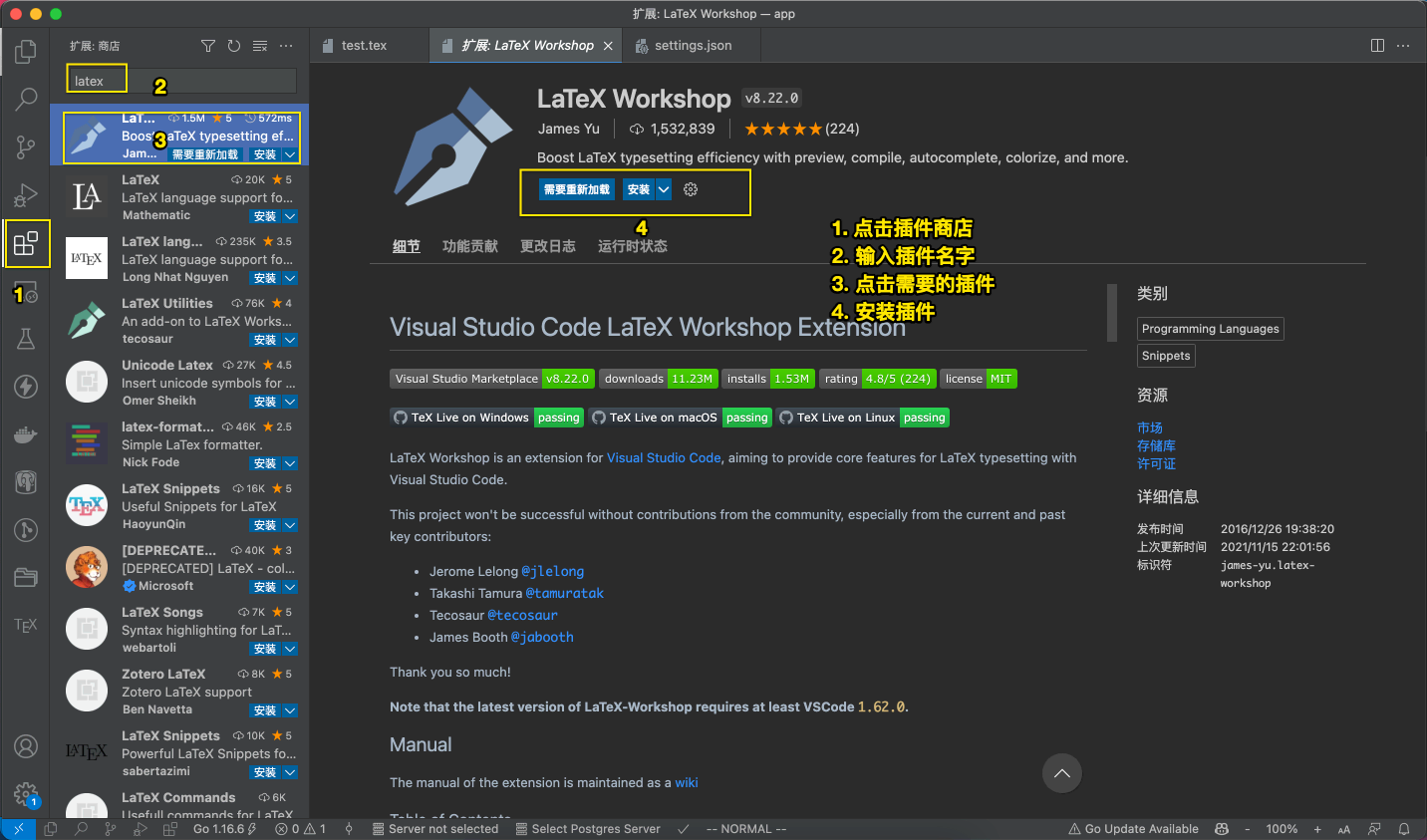
LaTeX Workshop 插件与配置 #
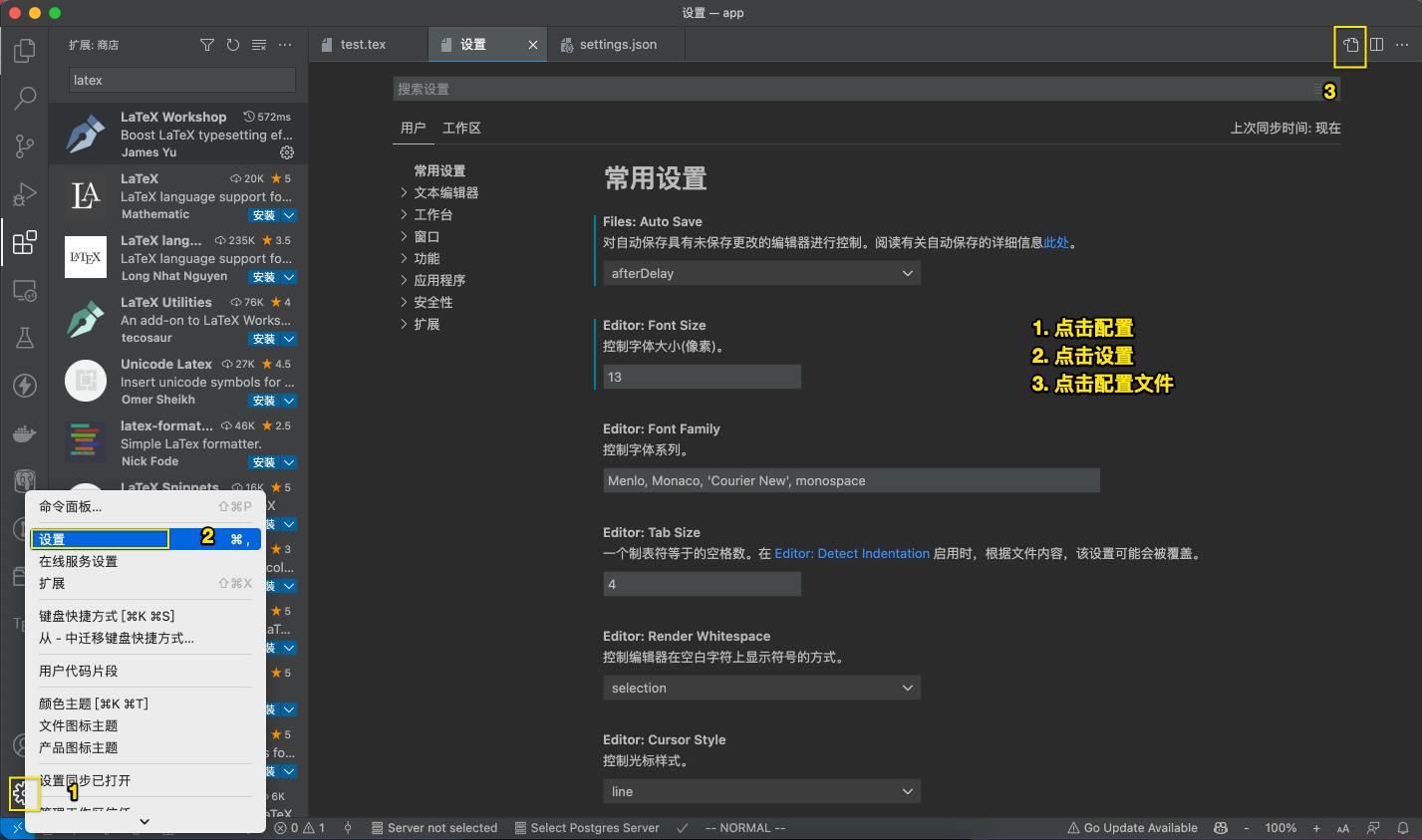
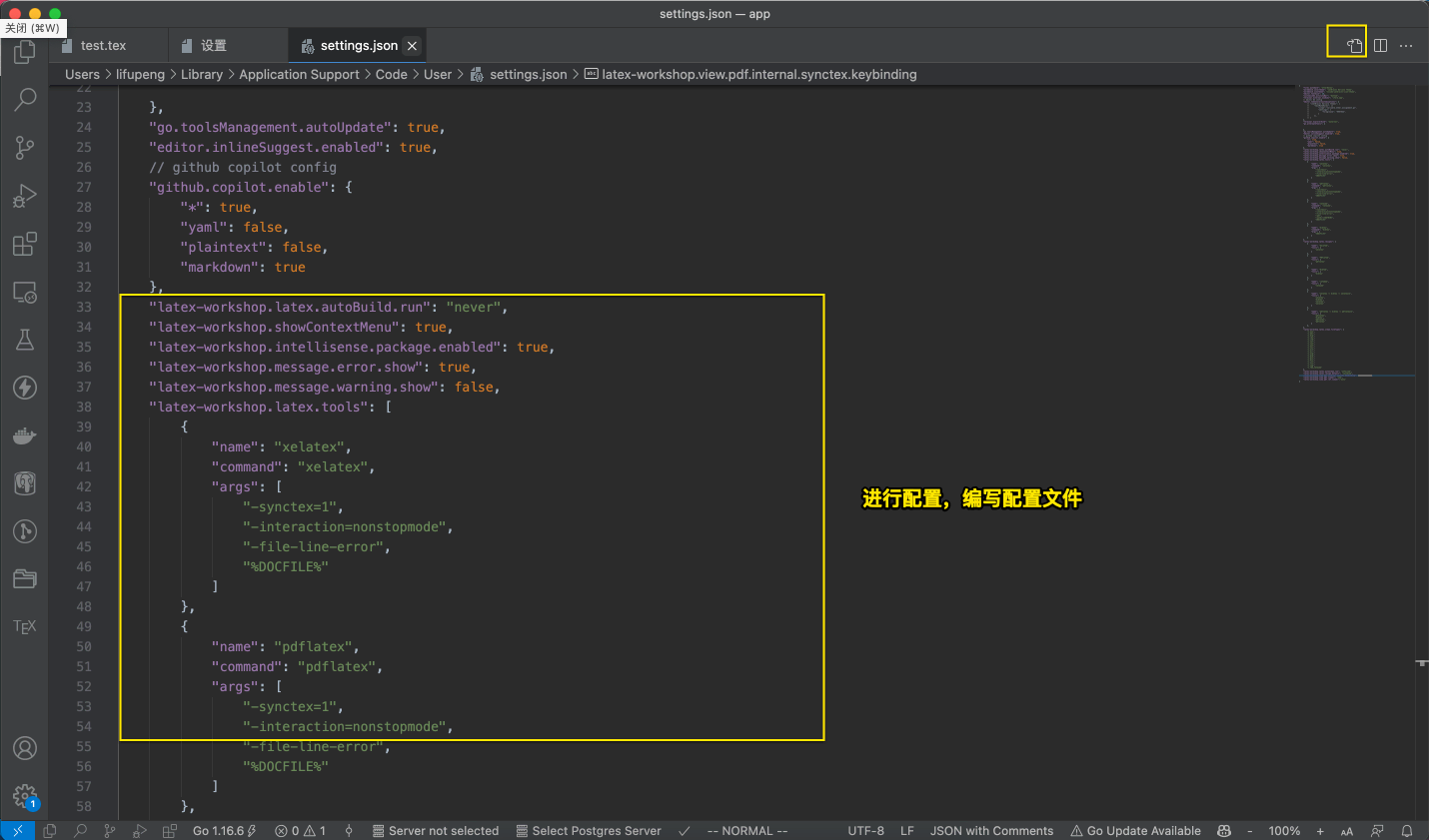
详细的配置文件如下:
{
"latex-workshop.latex.autoBuild.run": "never",
"latex-workshop.showContextMenu": true,
"latex-workshop.intellisense.package.enabled": true,
"latex-workshop.message.error.show": false,
"latex-workshop.message.warning.show": false,
"latex-workshop.latex.tools": [
{
"name": "xelatex",
"command": "xelatex",
"args": [
"-synctex=1",
"-interaction=nonstopmode",
"-file-line-error",
"%DOC%"
]
},
{
"name": "pdflatex",
"command": "pdflatex",
"args": [
"-synctex=1",
"-interaction=nonstopmode",
"-file-line-error",
"%DOC%"
]
},
{
"name": "latexmk",
"command": "latexmk",
"args": [
"-synctex=1",
"-interaction=nonstopmode",
"-file-line-error",
"-pdf",
"-outdir=%OUTDIR%",
"%DOC%"
]
},
{
"name": "bibtex",
"command": "bibtex",
"args": [
"%DOC%"
]
}
],
"latex-workshop.latex.recipes": [
{
"name": "XeLaTeX",
"tools": [
"xelatex"
]
},
{
"name": "PDFLaTeX",
"tools": [
"pdflatex"
]
},
{
"name": "BibTeX",
"tools": [
"bibtex"
]
},
{
"name": "LaTeXmk",
"tools": [
"latexmk"
]
},
{
"name": "xelatex -> bibtex -> xelatex*2",
"tools": [
"xelatex",
"bibtex",
"xelatex",
"xelatex"
]
},
{
"name": "pdflatex -> bibtex -> pdflatex*2",
"tools": [
"pdflatex",
"bibtex",
"pdflatex",
"pdflatex"
]
},
],
"latex-workshop.latex.clean.fileTypes": [
"*.aux",
"*.bbl",
"*.blg",
"*.idx",
"*.ind",
"*.lof",
"*.lot",
"*.out",
"*.toc",
"*.acn",
"*.acr",
"*.alg",
"*.glg",
"*.glo",
"*.gls",
"*.ist",
"*.fls",
"*.log",
"*.fdb_latexmk"
],
"latex-workshop.latex.autoClean.run": "onFailed",
"latex-workshop.latex.recipe.default": "lastUsed",
"latex-workshop.view.pdf.internal.synctex.keybinding": "double-click",
"latex-workshop.view.pdf.viewer": "tab",
"latex-workshop.view.pdf.ref.viewer":"auto",
}
注意:当把配置文件添加好后,需要 ctrl + p 打开命令面板,然后输入 > reload window,或者点击查看,选择命令面板,然后输入 reload window 让配置文件生效.